11 Essential PowerPoint Extensions to Boost Your Productivity in 2024
Introduction to PowerPoint Add-ins
PowerPoint has long been the go-to tool for creating reports and presentations. However, to truly harness its potential, leveraging the right PowerPoint extensions can make a world of difference. PowerPoint add-ins not only streamline your workflow but also enhance presentation efficiency.
The Best Free Plugin for PowerPoint Tables – Learn More
Whether you are using the desktop versions for Windows and Mac or PowerPoint Online, these tools will significantly boost your productivity - And most of these add-ins are free! In this blog we will look at the following topics:
- What are PowerPoint Add-ins?
- Benefits of Using PowerPoint Add-ins for Your Presentation
- 11 Best PowerPoint Add-ins to Boost Your Productivity
- Installing and Managing PowerPoint Add-ins
- Conclusion
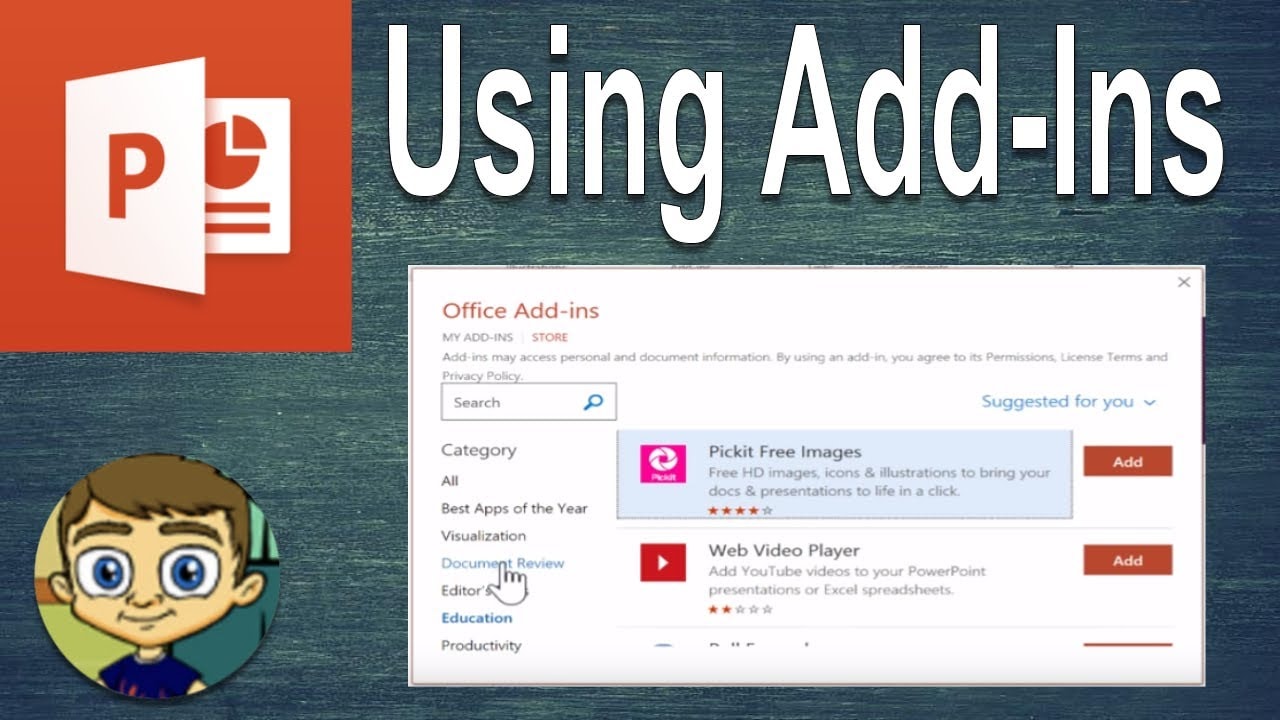
What are PowerPoint Add-ins?
PowerPoint add-ins are third-party tools that integrate with Microsoft PowerPoint to extend its capabilities. They can range from tools that help create more visually appealing PowerPoint slides, to tools that automate repetitive tasks.
One such tool is TableSum, which allows many powerpoint users to save time and get peace of mind by quickly sum checking the numbers in powerpoint tables. Learn more about TableSum here.
Benefits of Using PowerPoint Add-ins for Your Presentation
Utilizing PowerPoint add-ins can transform how you create presentations. Here are some key benefits:
Enhanced Functionality
Add-ins provide additional features not available in the standard PowerPoint application. This typically includes things like additional presentation materials, interactive simulations, and automated capability.
Time-Saving
Automate routine tasks, such as formatting slides or generating graphs to save time. Many ppt presentations can take time to pull together, so having a few add ins for powerpoint that increase the speed of powerpoint slides being created is a huge plus.
Professional Quality
Access to high-quality templates, graphics, and tools ensures your presentations look polished and professional. Some of these plugins can even replace the need for professional graphic designers!
Interactivity
Add-ins like interactive slides and gantt charts make presentations more engaging for your audience. Some powerpoint templates can truly enhance your powerpoint presentation in just a few clicks.
Efficiency
With office add ins, managing large and complex presentations becomes more manageable. We also notice the power of select add ins like TableSum, which can eliminate the time from copy and pasting table date into Microsoft Excel to check it.

11 Best Microsoft PowerPoint Add-ins to Boost Your Productivity
While there are more add ins than the 11 we have shortlisted for creating presentations in Microsoft Powerpoint, these are our favorite ones based on a few features that stand out for simply being super useful.
1. TableSum
TableSum is a highly efficient PowerPoint add-in designed to streamline the process of managing and verifying numerical data within your presentations in just a few clicks. Once installed, this plugin can be activated via the Insert tab, functioning similarly to Format Painter.
It simplifies the task of summing up values in tables by allowing users to click and drag across the desired cells, instantly providing the correct sum in a grey box for easy comparison with the total. The add-in also features a handy check-and-update mechanism, where users can navigate through columns or rows using arrows, with green boxes indicating correct totals and grey boxes highlighting discrepancies. These mismatches can be easily corrected with a single click, ensuring accuracy in your data presentations.
TableSum is particularly useful for business professionals, educators, and anyone who frequently deals with numerical data in PowerPoint, offering a quick and reliable way to verify and update table calculations. Learn more about TableSum here.
2. Lucidchart
Lucidchart is an intuitive PowerPoint add-in that enhances presentations by allowing users to create and integrate diagrams and flowcharts seamlessly. This add-in supports real-time collaboration, enabling multiple users to work together on diagrams simultaneously, making it ideal for team projects and collaborative presentations.
Lucidchart offers a wide range of templates and shapes, catering to various industries and needs, from organizational charts to process flows. Its drag-and-drop interface makes it easy to create professional-quality diagrams without needing extensive design skills. This tool is particularly valuable for business professionals, educators, and project managers who need to visualize complex information clearly and effectively within their PowerPoint presentations.
3. Mentimeter
Mentimeter enhances PowerPoint presentations by introducing interactivity through real-time polls, quizzes, and word clouds. With this add-in, presenters can engage their audience using smartphones to vote, answer questions, and provide feedback, which is visualized instantly. This feature transforms meetings, workshops, and conferences into dynamic sessions.
Besides polls and Q&As, Mentimeter allows the integration of slides, images, GIFs, and word clouds, making presentations more versatile and engaging. It is an excellent tool for educators, trainers, and professionals looking to increase audience participation and interaction during their presentations.
4. ClassPoint
ClassPoint is a powerful add-in for Microsoft PowerPoint that turns ordinary slides into interactive and engaging experiences. Compatible with Office PowerPoint 2013 and later versions on both Windows and Mac, ClassPoint allows users to incorporate timers, drag-and-drop elements, and interactive quizzes directly into their presentations.
This gamification element not only makes the presentations more dynamic but also encourages active audience participation. ClassPoint is particularly useful for educators and trainers who want to create more engaging and interactive learning experiences within their presentations.
5. Inpres
Inpres is a free PowerPoint add-in designed to boost audience engagement during presentations. It enables users to seamlessly integrate polls, surveys, and feedback forms into their slides, fostering interactive sessions. Additionally, Inpres supports file sharing and other interactive elements to keep the audience actively involved throughout the presentation.
This tool is especially beneficial for educators, trainers, and business professionals seeking to create dynamic presentations without additional costs. Inpres ensures that audience participation remains high and provides valuable feedback to presenters for continuous improvement.
6. Speech-Over Professional
Speech-Over Professional is a versatile PowerPoint add-in that simplifies the process of adding voice-overs to presentations. Compatible with various versions of PowerPoint, it offers options for audio narration, pre-recorded audio files, and realistic text-to-speech voices in multiple languages. Users can easily generate voice-overs by selecting a voice and typing in the text.
This add-in is particularly useful for creating eLearning courses and training videos, adding a professional touch with minimal effort. Speech-Over Professional is an essential tool for anyone looking to enhance their presentations with high-quality audio narration.
7. Pixton Comic Characters
Pixton Comic Characters is a creative PowerPoint add-in that introduces over 40,000 illustrated characters to your presentations. These characters come in diverse ages, ethnicities, and genders, with customizable clothing styles and poses. Users can also add speech bubbles to characters, making the presentations more engaging and visually appealing.
Pixton Comic Characters is ideal for educators, trainers, and professionals who want to add a creative and relatable element to their presentations. This add-in helps make content more engaging and accessible, enhancing the overall presentation experience.
8. iSpring Free
iSpring Free is a powerful PowerPoint add-in that converts presentations into HTML5 and SCORM formats, ensuring compatibility with various learning management systems. It preserves all transitions, animations, and triggers from the original PowerPoint and allows for the addition of quizzes and surveys.
iSpring Free also supports embedding YouTube videos and web objects, enhancing the instructional value of presentations. This add-in is perfect for educators and trainers who need to quickly and efficiently create eLearning courses while maintaining high-quality content and interactivity.
9. HTML5Point
HTML5Point is a practical PowerPoint add-in that converts presentations into HTML5 format, making them accessible on mobile devices like iPads and iPhones. It accurately preserves fonts, rich media content, animations, and transitions, ensuring that the presentations maintain their original quality.
HTML5Point is compatible with various versions of Microsoft Office PowerPoint, providing a seamless conversion process. This add-in is particularly useful for educators, trainers, and business professionals who need to make their presentations mobile-friendly without compromising on quality. HTML5Point offers a reliable solution for creating accessible and interactive presentations across different platforms.
10. Pickit
Pickit is an invaluable PowerPoint add-in that provides access to a vast library of high-quality stock photos and icons. This tool makes it easy to enhance presentations with visually appealing and legally compliant images. Pickit offers an extensive collection of images and icons, ensuring that users can find the perfect visuals for their presentations.
It also includes custom images from the user community, allowing for personalized and unique presentations. Pickit is ideal for educators, trainers, and business professionals who want to quickly and easily add a creative touch to their presentations, making them more engaging and professional.
11. Grammarly
Grammarly is an essential PowerPoint add-in that provides real-time grammar and spelling checks, ensuring that presentations are polished and error-free. It offers style and tone suggestions, helping users improve the overall quality and professionalism of their content.
Grammarly is particularly useful for educators, trainers, and business professionals who need to create high-quality presentations. By providing instant feedback and suggestions, Grammarly helps users avoid common mistakes and enhance the clarity and effectiveness of their presentations, making them more impactful and professional.
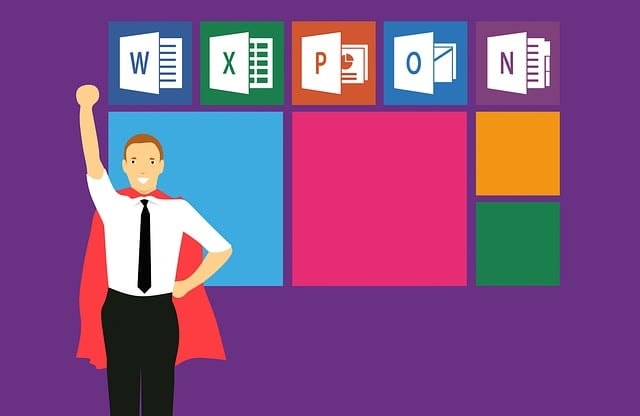
Installing and Managing PowerPoint Add-ins
Finding and Installing Add-ins from the Office Store
The Office Store is the official marketplace for PowerPoint extensions. Here’s how to find and install PowerPoint add-ins from the Office Store:
- Open PowerPoint: Launch PowerPoint and go to the "Insert" tab.
- Get Add-ins: Click on "Get Add-ins" to open the Office Store.
- Browse and Search: Use the search bar to find specific add ins or browse through the categories.
- Install: Click on the add-in you want to install and follow the prompts.
Installing Add-ins from Outside the Office Store
Some PowerPoint add ins are available outside the Office Store. Here’s how to install them:
- Download the Add-in: Obtain the add-in file from a reputable source.
- Open PowerPoint: Launch PowerPoint and go to the "File" tab.
- Options: Select "Options" and then "Add-Ins".
- Manage Add-ins: At the bottom, select "PowerPoint Add-ins" and click "Go".
- Add New: Click "Add New" and navigate to the downloaded add-in file to install it.
Managing Your Add-ins for Optimal Performance
To ensure your PowerPoint add-ins function smoothly, it’s essential to manage them effectively.
Manage your add-ins in the PowerPoint interface.
PowerPoint provides a straightforward way to manage your installed add-ins:
- Open PowerPoint: Launch PowerPoint and go to the "File" tab.
- Options: Select "Options" and then "Add-Ins".
- Manage Add-ins: At the bottom, select "PowerPoint Add-ins" and click "Go".
- Enable/Disable: Here, you can enable or disable add-ins as needed.
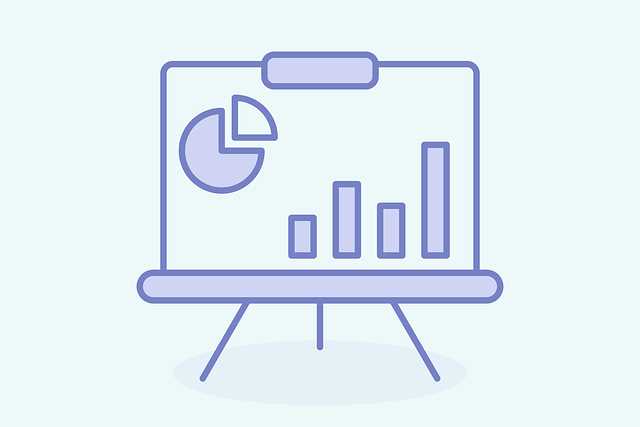
Tips for Getting the Most Out of Your PowerPoint Add-ins
There are a few ways that users can get the most from their powerpoint add ins, including:
Regular Updates
Ensure your add-ins are regularly updated to benefit from new features and improvements. This also involves keeping up to date with the latest powerpoint versions to make sure you're add ins run smoothly.
Learn the Features
Take the time to explore and learn all the features of each add-in to maximize their potential. Some of the best powerpoint add ins have multiple features that can unlock even more efficiency!
Combine Add-ins
Use a combination of add-ins to cover different aspects of your presentation, from design to interactivity. Our favorite powerpoint add ins work well together to create the best presentation slides.
Backup
Regularly back up your slide deck to avoid losing any progress if an add-in causes issues in your powerpoint presentation.
Using Add-ins to Enhance Your PowerPoint Presentation
PowerPoint add-ins can significantly enhance your PowerPoint presentations by adding interactivity, improving design, and automating tasks. For example:
- Office Timeline can help you create detailed project timelines that are visually appealing and easy to understand.
- QR Code Generator allows you to provide quick access to additional resources or websites.
- Pexels offers high-quality images that can make your slides more engaging and professional.
By integrating these tools, you can create more dynamic, interactive, and visually appealing presentations.
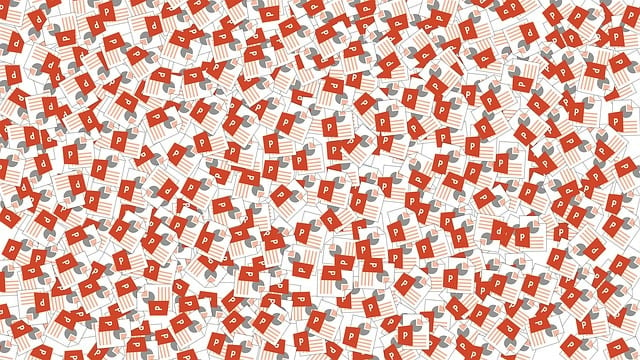
Conclusion
Incorporating the right PowerPoint extensions into your workflow can greatly enhance your productivity and the quality of your presentations.
By understanding how to install, manage, and effectively use these PowerPoint add-ins, you can transform your PowerPoint presentations into powerful communication tools.
Remember, the key to maximizing the benefits of PowerPoint add-ins is to explore and experiment with different tools to find the ones that best suit your needs. Happy report writing and presenting!
Perfect PowerPoint Tables Every Time – Learn More
.png)
.png)
.png)
